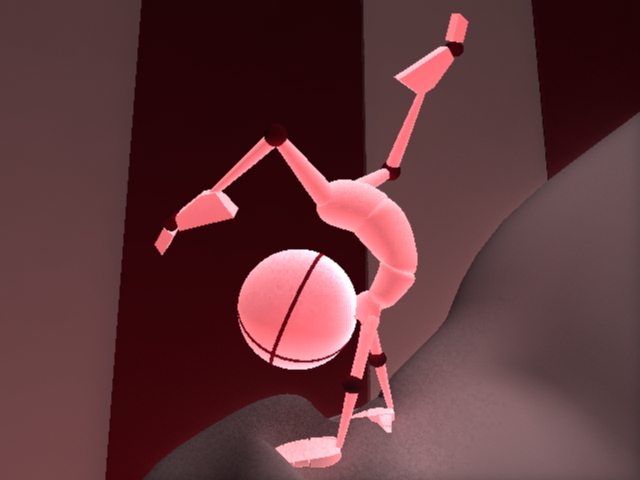Blocking and Splining Notes
Blocking:
- use clean numbers. round to the nearest tenth or whole number
- match the pose to the animation, not the reference
- zero out rotations whenever you can (so you don’t get values like -720 or 5343 or crazy numbers that freak it out)
- for every pose, look from every angle in 3D, including the view from the render camera
- Key every channel for each pose (use “S”)
-If there is FK/IK switching in the animation, do it in the blocking
Splining:
-keep the keys intact (don’t move keys on one channel of the pose to another frame). Move poses around by moving all of the keys vertically or horizontally.
-Get everything out of stepped. If a pose is supposed to be held, use the linear key to achieve this (that way you can manipulate the spline).
-use buffer curves (Buffer Curve Post) to track where your curves should be (in relation to your block).
*check out the shortcuts page to see what I picked up for Maya workflow
*Don’t be afraid to delete bad animation. If the poses and inbetweens just don’t work, delete it and reblock. If you do this enough, you’re blocking will get much faster and it will make changes faster.
Expressions in Maya
Nice tid bit help with changing values across several channels (highlight multiple boxes and do this):
In the channel box, you can change the current value with the following:
Type +=n to add
Type -=n to subtract
Type *=n to multiply
Type /=n to divide
% as a suffix indicates a percentage-based operation (For example, +=10% adds 10% of the current value to each selected value).
If you’re interesting in the post I found this, go to:Maya – Numeric expressions in the Channel Box
Chaplin Reference
Peer gave me this for reference. Lots of good walks…and drunk ones ![]()
Balance Sketches
Thought of balance in terms of the balancing the body, balancing multiple aspects of life, and maintaining balance in another object (such as the cards)
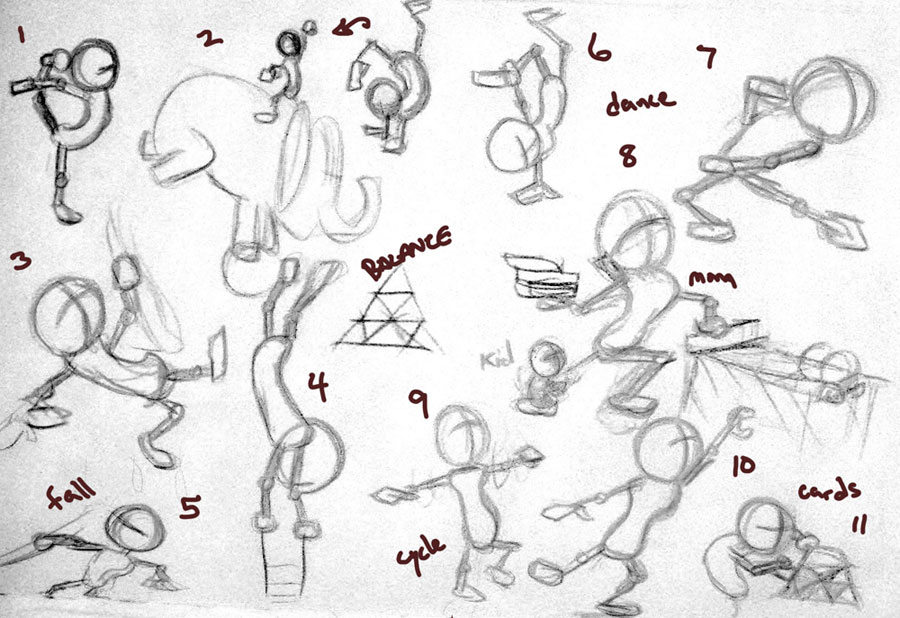
Visualizing Arcs
In the viewport/3D space:
To see where an a control was on the previous frames, select the control and click the “Ghosting” button on Animation shelf. Turn it off by clicking the button on the right of the ghosting button.
In the graph editor:
Select the curves and click the buffer curves button. This will save a ghost of the curve that is currently there, so when you make changes you can see what it used to be.
Then go to View –> Turn on Buffer
Drunk Walk
This week I blocked a few different stumbles and walks. I’ll be developing this drunk one… Below, I have a few versions of the block ( it’s in blocking plus ) and the reference. Getting faster at blocking for sure, did at least 6 blocks this week to practice
Ballie – using the controls
Here’s a couple of things to think about when you animate Ballie:
*When the foot is in the air, animate the rotate channels. When on the ground, use foot roll, ball roll, ball twist, and ball rock.
*Think of the foot in terms of a pendulum: when the foot is planted, the knee is the end of the pendulum. When it is not planted, the foot is the end of the pendulum.
*animate the body first (turn the legs off).
*fix knee pops with poses if possible, but if it’s unavoidable, use the stretch attribute.